The primary components of federation delegation are the federation trust, organization relationships, and sharing policies.
1. Federation Trust
The following prerequisites are necessary for creating and managing the federation trust:
The domain
used for establishing a federation trust must be resolvable from the
Internet. This means that the domain must be resolvable via DNS from
the Internet and that the domain is registered with a domain registrar.
Best practice is to use your primary SMTP domain (for example,
contoso.com) rather than your internal Active Directory namespace,
which may not be resolvable from the Internet (for example,
contosocorp.local).
For cross-premises scenarios, where an organization hosts some mailboxes on site and hosts others in the Exchange Online service, it is recommended to use a sub-domain of exchangedelegation.<your primary SMTP domain>
to avoid namespace conflicts with the Exchange Online tenant namespace.
Your primary SMTP domain should then be added as an additional URI to
your federated organization identifier using the Add-FederatedDomain cmdlet.
You require a valid X.509 SSL certificate issued by a Certification Authority (CA) trusted by Windows
Live to be able to configure a trust with the MFG. The CAs trusted by
Windows Live (and, by extension, the MFG) are listed in the
"Certificate Requirements for Federation Trust" section of this chapter, along with more details on the subject name requirements.
After the federation trust is created, you must provide proof of ownership for the domain specified by creating a TXT resource record in your external DNS. This TXT record contains the application identifier (AppID) provided in the output when the federation trust is created with either the New Federation Trust Wizard or the New-FederationTrust cmdlet.
1.1. Certificate Requirements for Federation Trust
The certificate used for the federation trust must meet the following requirements:
The
certificate must be issued by a certification authority trusted by the
MFG. You can obtain the most current list of trusted root Certification
Authorities at http://technet.microsoft.com/en-us/library/ee332350.aspx, but the following CAs are presently trusted:
The certificate must have a subject key identifier field. The X.509 certificates issued by the majority of commercial CAs have this field already.
Certificates using Cryptography
Next Generation (CNG) cryptographic service providers (CSPs) aren't
supported for federation; the certificate must use a CryptoAPI
CSP. A CryptoAPI provider is used when you create your certificate
request using the Exchange Server 2010 New Certificate Wizard.
The certificate must use the RSA signature algorithm.
The private
key for the certificate must be exportable. This is configured
automatically when you create the certificate request using the New Certificate Wizard in the EMC or the New-ExchangeCertificate cmdlet.
The certificate must be current and valid; an expired or revoked certificate cannot be used.
The certificate must include the enhanced
key usage (EKU) type Client Authentication (1.3.6.1.5.5.7.3.2); this
usage type is used for proving your identity to a remote computer. The
Client Authentication usage type is included by default when you use
the New Exchange Certificate Wizard in the EMC or the New-ExchangeCertificate cmdlet to generate the certificate request.
Note:
The
certificate used for the federation trust does not have any subject
name or subject alternative name requirements; the subject name can be
the server's host name or the domain name—or any other name can be
specified. When the trust is established, Exchange Server 2010
distributes the certificate to all other Exchange Server 2010 Client
Access and Hub Transport servers in the organization automatically, as
discussed in the Certificate Distribution section of this chapter.
1.2. Creating the Federation Trust
You create the federation
trust by exchanging the X.509 certificate for your organization with
the MFG, and retrieving the X.509 certificate and federation metadata from the MFG. These tasks are performed for you when you create the federation trust with the Exchange Server 2010 Exchange Management Console (EMC) or Exchange Management Shell (EMS).
In the EMC, you create the
federation trust by selecting the Organization Configuration node and
then clicking New Federation Trust on the Actions pane as shown in Figure 1.
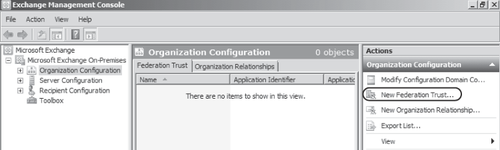
In the resultant New Federation Trust Wizard (shown in Figure 2), you select the certificate used for the trust and create the trust by clicking New.
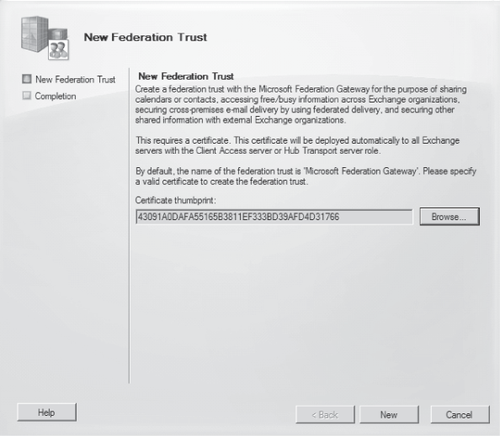
Note:
Creating a federation trust is a one-time configuration; you can only have one federation
trust per Exchange Server 2010 organization. After the trust is
created, the New Federation Trust option is no longer available in the
EMC.
You can also create the federation trust using the New-FederationTrust cmdlet in the EMS. The parameters required for the cmdlet are -Name and –Thumbprint. -Thumbprint is the thumbprint of the certificate being used for the federation trust; to get a list of the certificates available and their thumbprints, use the following cmdlet:
Get-ExchangeCertificate | where {$_.IsSelfSigned -eq $false} | fl
After you obtain the thumbprint, the federation trust is created with the New-FederationTrust
cmdlet. An example of this cmdlet for Contoso with a certificate with a
thumbprint of AC00F35CBA8359953F4126E0984B5CCAFA2F4F17 is as follows:
New-FederationTrust -Name "Contoso-MFG Trust" -Thumbprint
AC00F35CBA8359953F4126E0984B5CCAFA2F4F17
After the federation trust has been successfully created, an AppID is provided in the output of the New Federation Trust Wizard (or the output of the New-FederationTrust cmdlet, if you created your federation trust using the EMS). This AppID is used in configuring your accepted domains for federation, as explained in the "Managing Federation" section of this chapter. You can also view the AppID for your organization in the Manage Federation Wizard in the EMC or by using the Get-FederationTrust cmdlet.
An example of obtaining the AppID for Contoso using the Get-FederationTrust cmdlet is as follows:
Get-FederationTrust | fl name, appl*
The output of this cmdlet should be similar to the following:
Name : Contoso-MFG Trust
ApplicationIdentifier : 000000004001A66A
ApplicationUri : contoso.com